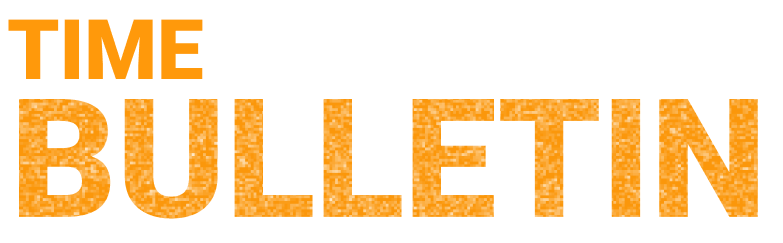Infographics are a powerful tool for conveying complex information in a visually appealing manner. They catch readers’ attention and make information easily digestible. However, creating an effective and visually pleasing infographic is not as simple as it may seem. It requires careful planning, attention to detail, and a clear understanding of the message you want to communicate. In this blog post, we will explore some tips for creating visually pleasing infographics.
1. Define your purpose: Before you start designing your infographic, clearly define the purpose behind it. Ask yourself what message or information you want to convey. Whether you want to educate, persuade, or entertain your readers, having a clear purpose will help you create a focused and impactful infographic.
2. Choose the right data: Infographics are all about presenting data in a visually appealing way. However, it’s important to choose data that is relevant and supports your purpose. Be selective in what you include and make sure each piece of data has a purpose and adds value to the overall message.
3. Keep it simple: One of the keys to creating visually pleasing infographics is to keep it simple. Avoid cluttering your design with unnecessary elements or excessive text. Stick to the essential information and use visuals to convey the message whenever possible. A clean and uncluttered design will make your infographic more visually appealing and easier to understand.
4. Use color strategically: Color can be a powerful tool in infographic design, but it needs to be used strategically. Choose a color scheme that not only aligns with your brand or topic but also enhances the readability and comprehension of your infographic. Use colors to differentiate between different sections or data points, and ensure there is enough contrast to make the text and visuals stand out.
5. Focus on readability: Even the most visually appealing infographic will fail to make an impact if it is not easily readable. Pay attention to the font style, size, and color to ensure the text is clear and legible. Avoid using overly decorative or hard-to-read fonts. Break up the text into short paragraphs and use headings and subheadings to guide the reader’s attention.
6. Incorporate visual elements: Infographics are all about visuals, so make sure to incorporate relevant and eye-catching visual elements. Icons, illustrations, charts, and graphs can all help convey information in a more engaging and easily understandable way. However, be mindful of using visuals that are relevant and support the overall message. Unnecessary or unrelated visuals can distract from the main point.
7. Create a hierarchy: To guide your readers through the infographic, create a clear hierarchy of information. Use size, color, and placement to indicate the importance and sequence of different elements. This will help your readers navigate through the infographic and understand the information more easily.
8. Test and iterate: Once you have created your infographic, don’t be afraid to test it and gather feedback. Share it with a small group of people, and ask for their input and suggestions. Use this feedback to iterate and refine your design. Sometimes, a fresh pair of eyes can spot areas for improvement that you may have missed.
In conclusion, creating visually pleasing infographics requires careful planning and attention to detail. By defining your purpose, choosing the right data, keeping it simple, using color strategically, focusing on readability, incorporating visual elements, creating a hierarchy, and iterating through testing, you can create infographics that are not only visually appealing but also effectively convey your message. Start implementing these tips in your infographic design process and watch your creations engage and inform your audience.